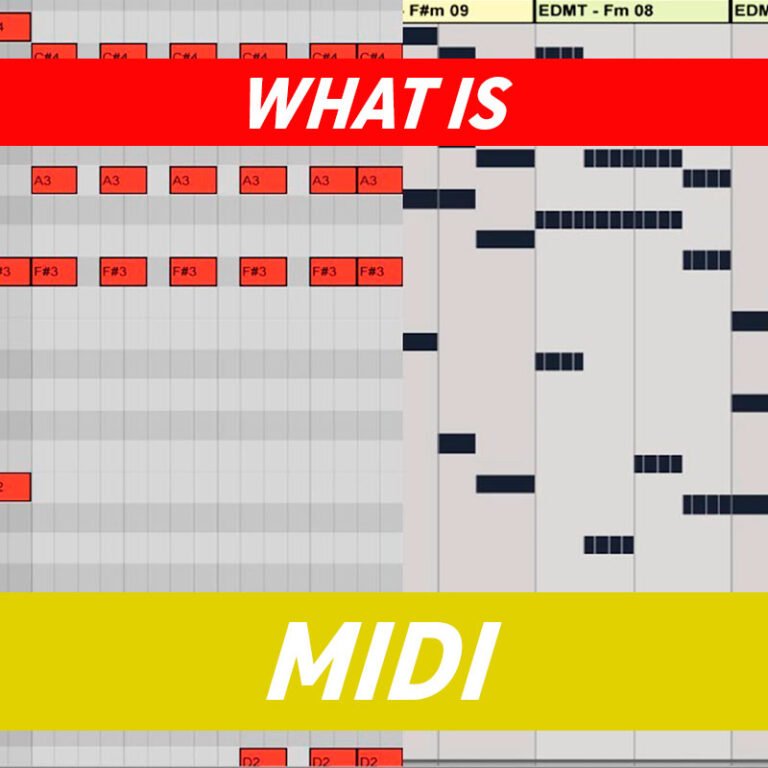
Using a MIDI track involves several steps, and the process can vary depending on the software or hardware you’re using. MIDI (Musical Instrument Digital Interface) is a protocol that allows electronic musical instruments, computers, and other devices to communicate and synchronize with each other. Here are general steps to help you use a MIDI track:
1. Understand MIDI Basics:
- Channels: MIDI operates on 16 channels. Each channel can carry information for a different instrument or parameter.
- Messages: MIDI messages include note-on, note-off, control change, and more.
2. Choose Your Software or Hardware:
- Decide whether you want to use software (DAW – Digital Audio Workstation) or hardware (MIDI controller, synthesizer, etc.).
3. Connect MIDI Devices:
- If using hardware, connect your MIDI devices using MIDI cables.
- If using software, connect your MIDI controller to your computer via USB.
4. Open a MIDI Track:
- In your DAW, create a new MIDI track.
- If using hardware, make sure your MIDI device is set up and recognized by your software.
5. Select an Instrument:
- Choose a virtual instrument or hardware sound module for your MIDI track. This is where the MIDI data will trigger sounds.
6. Record MIDI Data:
- Arm your MIDI track for recording.
- Play your MIDI controller or input MIDI data manually using your mouse or computer keyboard.
7. Edit MIDI Data:
- After recording, you can edit the MIDI data to adjust timing, velocity, and other parameters.
- You can also draw in MIDI notes or use a MIDI editor to create sequences.
8. MIDI Automation:
- MIDI can also be used for automation. You can automate parameters like volume, pan, or effects over time.
9. Playback and Fine-Tune:
- Play back your MIDI track and make adjustments as needed.
- Experiment with different sounds and settings.
10. Export or Use in Arrangement:
- Once satisfied, you can export your MIDI track as a MIDI file or use it in the arrangement of your project.
Tips:
- Check the MIDI channel settings to ensure they match between your controller and the receiving device.
- MIDI mapping allows you to assign physical knobs, sliders, or buttons on your MIDI controller to control parameters in your software.
Software-Specific Steps:
- If you’re using a specific DAW or software instrument, refer to the software’s documentation or tutorials for detailed instructions.
Remember that the specific steps can vary based on the equipment and software you are using, so always refer to the user manuals and documentation for your specific tools.